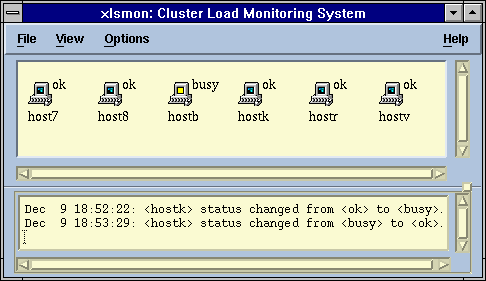
[Contents] [Prev] [Next] [End]
This chapter is a detailed tutorial on how to use the LSF commands that report information about the LSF cluster. Cluster information includes:
Cluster information is available through commands and a Motif graphical user interface.
The lsid command tells you the version of LSF, the name of the load-sharing cluster, and the current master host.
% lsid LSF 3.0, Dec 10, 1996 Copyright 1992-1996 Platform Computing Corporation My cluster name is test_cluster My master name is hostA
The lsinfo command displays the resources, host types, and host models in the LSF cluster. See 'Displaying Available Resources' for an example of the lsinfo command.
The -l option to the lsinfo command displays all information available about load indices. You can also specify load indices on the command line to display information about the selected indices:
% lsinfo -l swp cs irix RESOURCE_NAME: swp DESCRIPTION: Available swap space (Mbytes) (alias: swap) TYPE ORDER INTERVAL BUILTIN DYNAMIC Numeric Dec 60 Yes Yes RESOURCE_NAME: cpuf DESCRIPTION: CPU factor TYPE ORDER INTERVAL BUILTIN DYNAMIC Numeric Dec 0 Yes No RESOURCE_NAME: irix DESCRIPTION: IRIX UNIX TYPE ORDER INTERVAL BUILTIN DYNAMIC Boolean N/A 0 No No
The extra fields displayed by lsinfo -l are:
A load-sharing cluster may consist of hosts of different architecture and speeds. The lshosts command displays static information about hosts.
% lshosts HOST_NAME type model cpuf ncpus maxmem maxswp server RESOURCES hostD SUNSOL SunSparc 6.0 1 64M 112M Yes (solaris cserver) hostB ALPHA DEC3000 10.0 1 94M 128M Yes (alpha cserver) hostM RS6K IBM350 7.0 1 64M 124M Yes (cserver aix) hostC SGI6 ORIGIN2K 14.0 16 1024M 1896M Yes (irix cserver) hostA HPPA HP715 6.0 1 98M 200M Yes (hpux fserver)
All these parameters are defined by the LSF administrator in the LSF configuration files, or determined directly from the system.
The -l option to the lshosts command displays more detailed information about hosts, including the load thresholds. You can also use the -R resreq option to display hosts with specific resources, or specify hosts on the command line.
There is also the -w option which displays information in table format without truncating the fields. This is especially useful for scripts that parse the output of lshosts.
% lshosts -l hostC HOST_NAME: hostC type model cpuf ncpus ndisks maxmem maxswp maxtmp rexpri server SGI6 ORIGIN2K 14 16 4 1024M 1896M 120M 0 Yes RESOURCES: irix cserver RUN_WINDOWS: (always open) LOAD_THRESHOLDS: r15s r1m r15m ut pg io ls it tmp swp mem - 3.5 - - - - - - - 974M 451M
The extra fields displayed by the -l option are:
Note
These run windows have the same function for LSF hosts as dispatch windows have for LSF Batch hosts.
The lsload command prints out current load information.
% lsload HOST_NAME status r15s r1m r15m ut pg ls it tmp swp mem hostD ok 0.1 0.0 0.1 2% 0.0 5 3 81M 82M 45M hostC ok 0.7 1.2 0.5 50% 1.1 11 0 322M 337M 252M hostM ok 0.8 2.2 1.4 60% 15.4 0 136 62M 37M 44M hostA busy *5.2 3.6 2.6 99% *34.4 4 0 70M 34M 18M hostB lockU 1.0 1.0 1.5 99% 0.8 5 33 12M 24M 23M
The first line lists all the load index names. The load indices are described in 'Load Indices'.
The status column gives the load status of the host. A host is busy if any load index is beyond its configured threshold. When a load index is beyond its threshold, it is printed with an asterisk '*'. In the above example, hostA is busy because load indices r15s and pg are too high.
By default hosts are sorted based on CPU and memory load, with the best host listed first. You can specify an order string using the -R resreq option to sort the hosts in other ways.
The -l option displays the values of all load indices, including external load indices. You can also specify host names on the command line to display the load of specific hosts. In this example nio is an external load index defined by the LSF administrator.
% lsload -l hostM HOST_NAME status r15s r1m r15m ut pg io ls it tmp swp mem nio hostM lockW 0.7 0.5 0.1 21% 0.0 228 7 0 31M 52M 25M 3.5
The -l option displays the full host name, rather than truncating the name to fit in a limited screen width. The output from lsload -l is better suited for automatic processing, since the host name is always complete. It also shows all the load indices rather than just some of them.
The lsmon command provides an updating display of load information. An example display from lsmon is shown below. You can specify the resource requirements, refresh interval, and other parameters interactively or on the command line. See the lsmon(1) manual page for more information.
% lsmon hostA hostB Hostname: hostA Refresh rate: 10 secs HOST_NAME status r15s r1m r15m ut pg ls it swp mem tmp hostB ok 0.0 0.0 0.0 6% 0.0 7 45 82M 51M 206M hostA ok 0.2 0.2 0.1 5% 8.9 2 0 140M 70M 119M
xlsmon is a Motif graphical user interface (GUI) that displays host status, load levels, load history, and LSF cluster configuration information. The xlsmon main window shows an icon for each host in the cluster, with each host labelled with its status. Hosts change colour as their status changes. Figure 5 shows the xlsmon main window.
You can choose other displays from the View menu. The 'Detailed Host Load' window displays load levels as bar graphs. You can select which load indices and which hosts are displayed by choosing options from the View menu in the 'Detailed Host Load' window. Figure 6 shows the 'Detailed Host Load' window.
The 'History of Host Load' window displays the load levels as stripcharts, so you can see the load history starting from when the 'History of Host Load' window is first displayed. As with the 'Detailed Host Load' window, you can select hosts and load indices by choosing options from the View menu. Figure 7 shows the 'Detailed Host Load' window.
The 'Cluster Configuration' window, shown in Figure 8, displays the same host information as the lshosts command displays.
Each xlsmon window has a Help menu item that calls up on-line help. For more information about using xlsmon, see the on-line help.
[Contents] [Prev] [Next] [End]
doc@platform.comCopyright © 1994-1997 Platform Computing Corporation.
All rights reserved.